This tutorial is going to walk you through how to download Windows 11 and how to create a thumb drive that you can use to install Windows 11 on another computer or clean install it on the computer your making it on.
First, use your favorite browser and browse to this page https://www.microsoft.com/software-download/windows11.
Click the Blue Download Now button located under the Create Windows 11 Installation Media section.
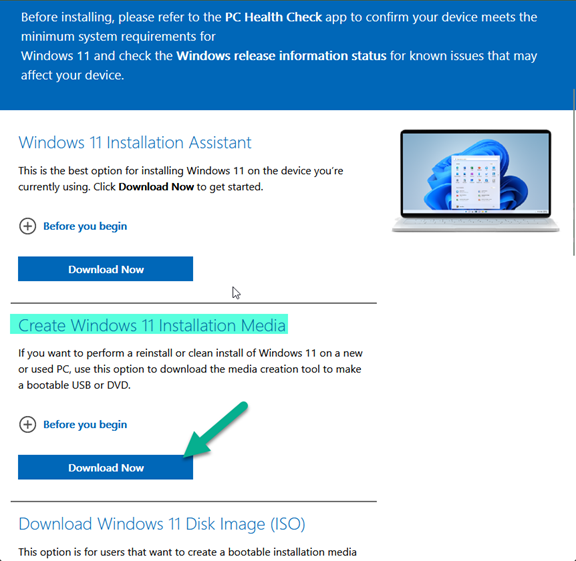
Open the downloaded Windows media creation tool. Launch it from your browser’s Downloads section, if you can’t find it you can find it in your downloads folder.
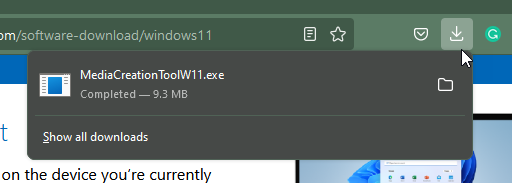
If you are prompted to allow permissions for the application to make changes to your computer click Yes to continue.
The Media creation tool should launch, the first screen is Applicable notices and license terms, and click Accept to continue.
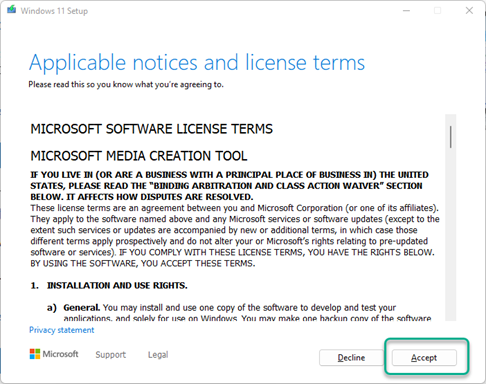
At the Select language and edition, the screen keeps all the selections as is and click next.
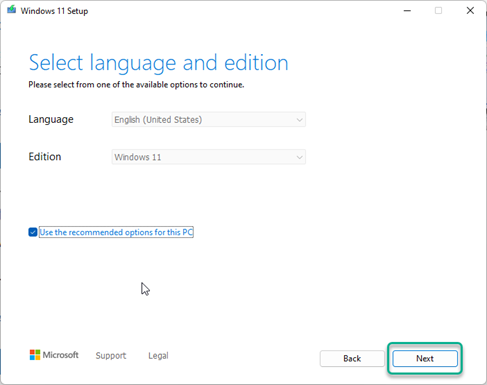
This is where you will want to make sure your USB drive is plugged into your computer. At the Choose which media to use make sure a USB flash drive is selected, and then click next.
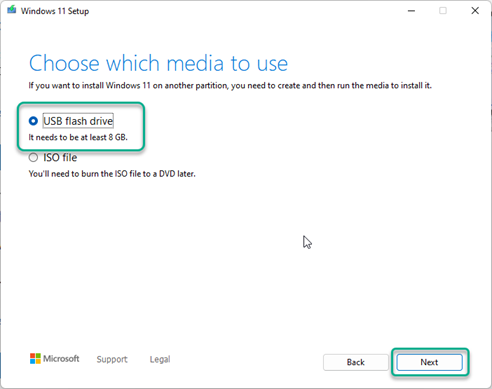
Be sure to select the USB drive you want to format, if you don’t want to accidentally format a drive I recommend unplugging all drives that may have any data you want to keep on and only plug in the USB drive you want formatted.
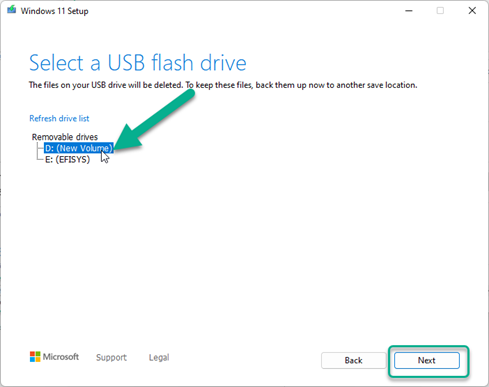
Now the app will download windows 11 and then write it to the USB drive. This process can take a little while
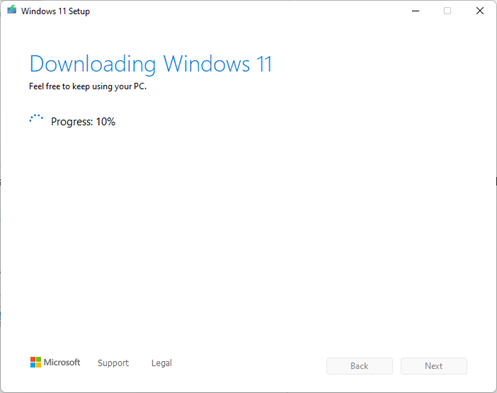
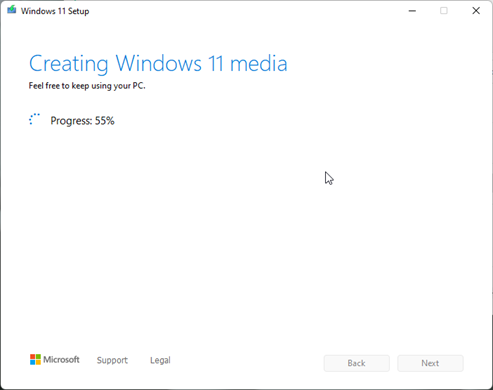
Once the Windows 11 media creation tool is finished click the finish button and you can now use the USB to install Windows 11 on a compatible PC.
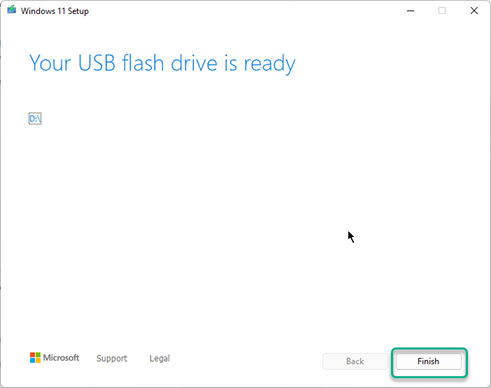
Looking for computer help, request a remote session with The Local Tech.