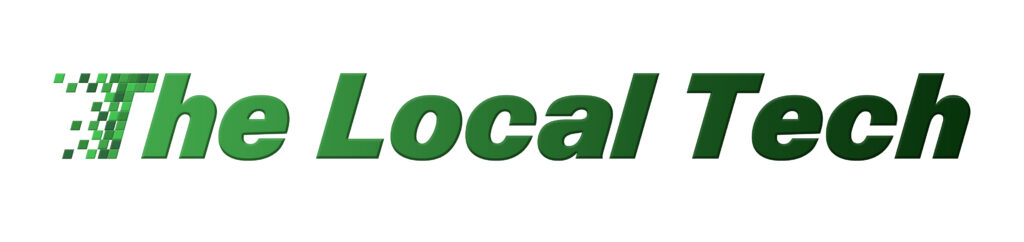
Whether you’re a computer beginner or just looking to speed up your work, mastering a few simple keyboard shortcuts can save you a ton of time. Here are three essential shortcuts everyone should know. These will make navigating your computer a breeze, no matter what operating system you’re using!
1. Copy and Paste (Ctrl + C / Ctrl + V or Command + C / Command + V)
We all deal with a lot of text and data every day. Maybe you’re moving text between documents, copying links, or pasting important information into an email. Instead of right-clicking and selecting “Copy” and “Paste” each time, you can use these handy shortcuts.
- On Windows: Press Ctrl + C to copy and Ctrl + V to paste.
- On Mac: Press Command + C to copy and Command + V to paste.
It’s a simple shortcut that saves you from those extra clicks!
2. Undo (Ctrl + Z or Command + Z)
Made a mistake while typing or accidentally deleted something? Don’t panic! The undo shortcut is your best friend.
- On Windows: Press Ctrl + Z to undo your last action.
- On Mac: Press Command + Z to do the same.
This shortcut works in many applications, from word processors like Microsoft Word to web browsers and even some photo editing tools. It’s a quick way to recover from any slip-up without having to manually fix it!
3. Take a Screenshot (Windows + Shift + S or Command + Shift + 4)
Screenshots are a super helpful way to capture information. Whether you’re sharing something with a friend or need to save an image for work, knowing the screenshot shortcut is essential.
- On Windows: Press Windows + Shift + S to open the snipping tool, allowing you to select part of your screen to capture.
- On Mac: Press Command + Shift + 4 to select a portion of the screen and take a screenshot.
These tools let you quickly grab whatever is on your screen without needing to install any extra software.
Mastering These Shortcuts
Using keyboard shortcuts like these is one of the simplest ways to increase your productivity and make everyday tasks faster. Whether you’re copying and pasting, undoing mistakes, or capturing a screenshot, these shortcuts can save you valuable time.
Want to learn more tips like this? Check out my YouTube channel for quick, easy-to-follow computer tutorials and more keyboard shortcuts you’ll want to add to your toolkit!